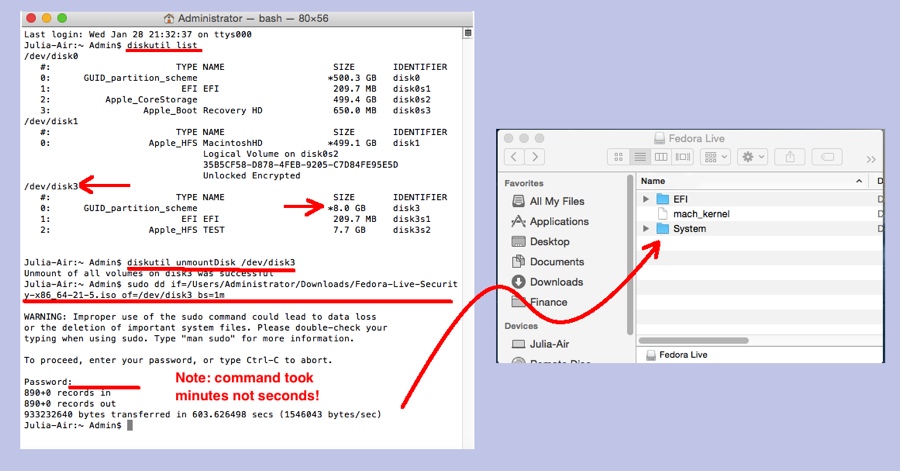I need a bootable USB thumb drive. My usage case was making a laptop whose hard drive was dead work again. I wanted to generate the USB from my Apple Air, and was having a little trouble finding easy-to-follow instructions. But, with a little help from Fedora, I got what I needed. Here are the steps in case you want to play along and make a bootable linux thumb drive from one of the Fedora spins.
- Pick a USB thumb drive:
- I picked a cheap 8GB drive. That’s slightly bigger than a typical DVD bootable image.
- Insert the drive into your Apple laptop.
- Use Finder and validate you don’t have important data on the drive — it will get erased!
- Download an image:
- Goto https://spins.fedoraproject.org and pick a spin to download
- Prepare the bootable drive:
- Open a terminal window
- Run the command: diskutil list
- Find your thumb drive in the list, and not the disk number (3 in example)
- Run the command: diskutil unmountDisk /dev/disk3
- Create the bootable drive:
- Run the command: sudo dd if=/Users/Administrator/Downloads/Fedora-Live-Desktop-x86_64-20-1.iso of=/dev/disk3 bs=1m
(note: you can start typing the command, then use Find to drag the download ISO into terminal, then finish typing the command) - Enter your password to validate you really want the USB drive overwritten, losing all data currently on the drive
- Run the command: sudo dd if=/Users/Administrator/Downloads/Fedora-Live-Desktop-x86_64-20-1.iso of=/dev/disk3 bs=1m
- Boot into the USB:
- On Apple laptops, use the Apple menu | Restart menu item
- Press the Option button as the system boots
- Select the USB thumb drive you created as the boot drive
The thumb drive you created should all work on Intel Windows machines. Note that if you created a 64-bit thumb drive, you need to have a 64-bit capable Windows machine. Alternatively, you can create a 32-bit thumb drive using the 32-bit downloadable fedora live distributions. Also, be careful and VALIDATE the disk location you are over-writing before you enter your password. You don’t want to accidentally over-write your laptop’s primary hard drive!!!