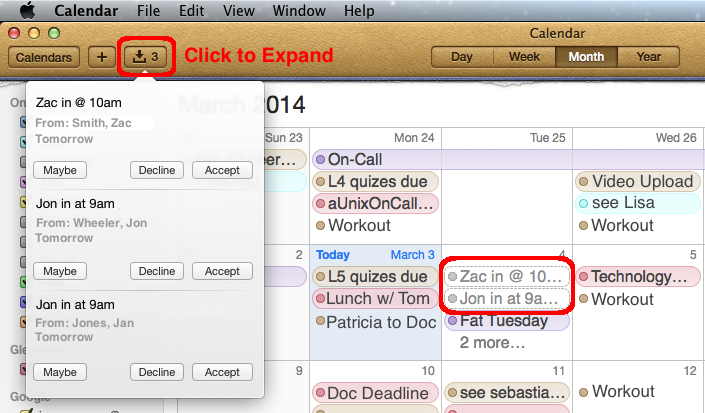I use an Apple MacBook Air as my primary desktop. With it comes a host of included applications, including the Calendar app. Using Calendar, you can link any Exchange server to it, link your gmail account to it, and also link the Apple Mail app. I have all these, and use the different colors available in the calendar to signify the source of the appointment (Exchange, Gmail, or native Apple Mail). In any case, when I receive an invite, I can do one of two things in order to accept a calendar appointment or decline it:
- OPTION ONE
I can open the calendar email request. Then, click “Accept” or “Decline” or “Tentative”. This will update my Apple Calendar. - OPTION TWO
I can open the Apple Calendar App, click the inbox icon (see screen shot), and “Accept”, “Decline”, or “Maybe” any appointment.
The latter option is often convenient when you have calendar events generating from different sources. You can see all the possible events in one place. Also, you’ll notice that the events look like ghosts in the calendar (see red circle) until they are accepted and become “real”.