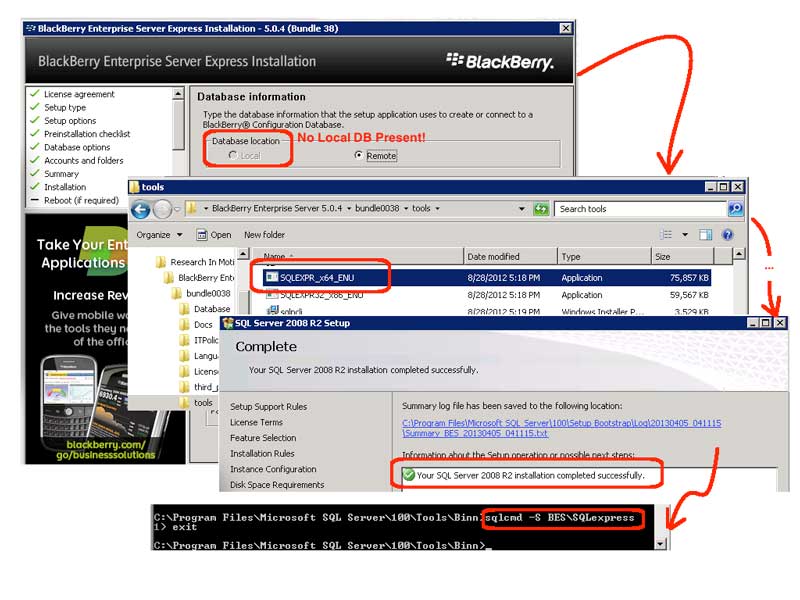So, I have installed Blackberry Enterprise Server (BES) 5.03 from scratch several times. This week, I installed BES 5.04 for the first time. I am not sure if my installation error was the result of something specific to the Windows 2008R2 server, or if it’s a difference between BES 5.03 and 5.04. But, in any case, I was unable to get beyond the installation screen that asked for SQL database information. Specifically, as seen in the screen shot above, the “database location = local” checkbox was always greyed.
The first time BES failed to install, I figured it was my error. So, I removed BES and also removed all SQL* applications that were available in Control Panel | Programs and Features. Here are the things I then validated before I proceeded to retry the installation:
- Validated that I was logged in as the BES domain user, and that I was a member of the local admin group.
- Validated that the Windows firewall was turned off.
- Validated that UAC (user account control) was turned off.
- Validated that the BES domain user was not a domain administrator.
- Validated that I had all the prerequisites documented by the Blackberry Installation manual.
Then, I tried for the second time, making sure to run the installer as an administrator (e.g. Right click | Run As Administrator). But, the exact same behavior resulted. I could not get past the SQL database information screen. Finally, I was able to resolve my error, and I thought it was worth documenting, because it the solution was unusual.
- Close the installer:
- Once you get to the Database Information screen, close the installer.
- Manually run the SQL Express installation:
- Open Windows Explorer.
- Goto \Research in Motion\Blackberry Enterprise Server 5.04\bundle0038\tools directory.
- Run SQLEXPR_x64_ENU.exe
- Work through the SQL Express wizard:
- Accept all the defaults.
- On the last screen, validate it says “Your SQL Server 2008 R2 installation completed successfully”.
- Click the close button to complete the wizard.
- Reboot the server.
- Login to the server as the BES user.
- Validate your installation of SQL Express:
- Open a DOS prompt (e.g. Run | CMD).
- CD \Program Files\Microsoft SQL Server\100\Tools\Binn
- Replace BES with the name of your server in the following command: sqlcmd -S BES\SQLExpress
- If a prompt of 1> appears this means the installation worked.
- Enter the following command to exit the sqlcmd program: exit
- Continue with your BES installation:
- Run the BES installation program again, which will continue from the Database Information screen.
(Notice: now you will be able to select “local” radio button.)
- Run the BES installation program again, which will continue from the Database Information screen.
Once I figured out how to manually install SQL Express, I used “Windows authentication,” which is the default database authentication, and the BES installer completed without errors. I still don’t know if there was something odd about my 2008R2 server or if there is a bug in the newest version of the BES installer. I was not the person who created the 2008R2 instance. And, I have not had the time to rebuild from scratch. After all, if it’s working, best to not mess with it further!