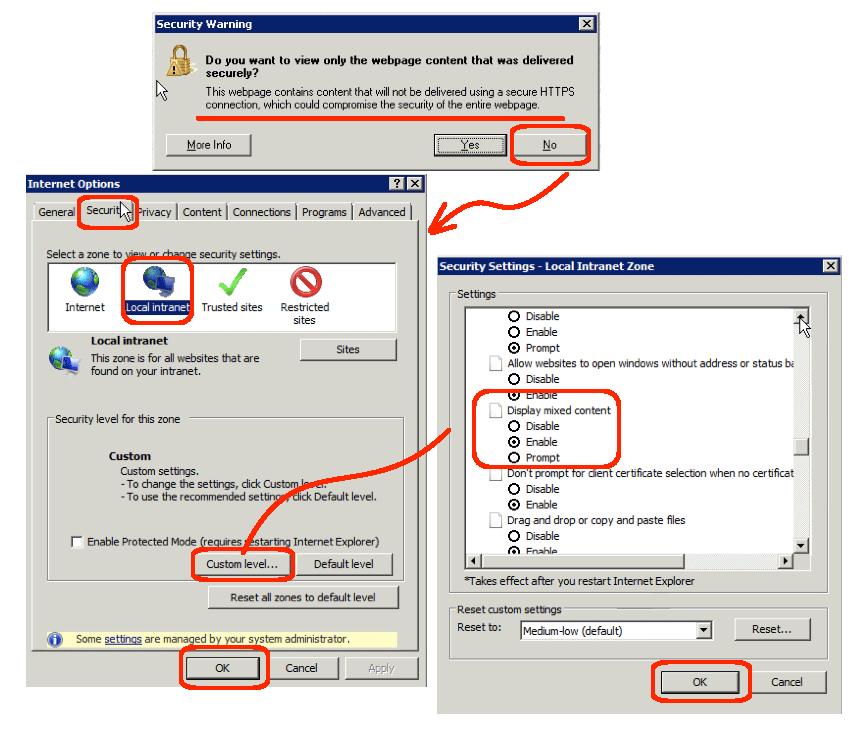Normally, when you want to access something that the firewall or other security settings think is “suspicious”, you click “Yes” to accept the risks. Well, Internet Explorer 8 changed all that with its error message “Do you want to view only the webpage content that was delivered security?”. In order to view the content, the user needs to click the “No” button. Needless to say, there are a lot of Internet and Intranet websites that deliver some of their contents insecurely even when the website is using https. So, in a large organization, the number of users clicking “Yes” automatically, not being able to see important content, and calling the help desk to complain can be quite over-whelming.
Fixing the problem can be done in three ways. First, the user can resolve the issue themselves (as long as they have the rights to do so) by using the “Internet Options” settings within IE8. Second, the user or administrator can run a registry entry program to resolve the error. Third, a domain policy setting can be changed to resolve the error. We will cover the first two options in this blog post.
To fix the error for all Intranet websites, using the IE8 GUI, do the following:
- Open the “Internet Options” dialog box:
- Run Internet Explorer.
- From the Tools menu, select the “Internet Options” menu item.
(Note: if the menus are not displaying, press the ALT button to show them.)
- Edit the Intranet settings:
- Goto the Security tab.
- Click the “Local Intranet” icon towards the top.
- Click the “Custom Level…” button towards the bottom.
(Note: if the “Custom Level…” button is greyed, your login does not have admin rights.)
- Change the settings in the “Security Settings — Local Intranet Zone” dialog box:
- Scroll to the Miscellaneous section.
- Scroll down to “Display Mixed Content”.
- Check the enable radio button.
- Click the OK button to save changes.
- Click the OK button within the “Internet Options” dialog box to save changes.
This change only affects the Intranet websites that are within your local LAN. If you want trusted websites or Internet websites to allow mixed content display, then you need to set the same settings in these zones. The mixed content setting is not global to all zones, and defaults to prompting the user.
To fix the error in all three zones (e.g. Intranet, Trusted, and Internet), clip the contents below into a Notepad file and save the resulting text file on your desktop with a registry ending such as “IE8-Fix.reg” or similar. Then, double-click the saved registry file to make the necessary changes. Note that a value of zero enables mixed content and a value of one disables it. So, if you want to disable mixed content, just replace dword:00000000 with dword:00000001. Also, note that the first line which starts with “Windows…” is required in the registry file. Finally, don’t run this script against IE6 or IE7, because the reported error message does not exist in these browsers, and I have not validated that the script is harmless against either older browser.
Windows Registry Editor Version 5.00
[HKEY_CURRENT_USER\Software\Microsoft\Windows\CurrentVersion\Internet Settings\Zones\1]
“1609”=dword:00000000
[HKEY_CURRENT_USER\Software\Microsoft\Windows\CurrentVersion\Internet Settings\Zones\2]
“1609”=dword:00000000
[HKEY_CURRENT_USER\Software\Microsoft\Windows\CurrentVersion\Internet Settings\Zones\3]
“1609”=dword:00000000