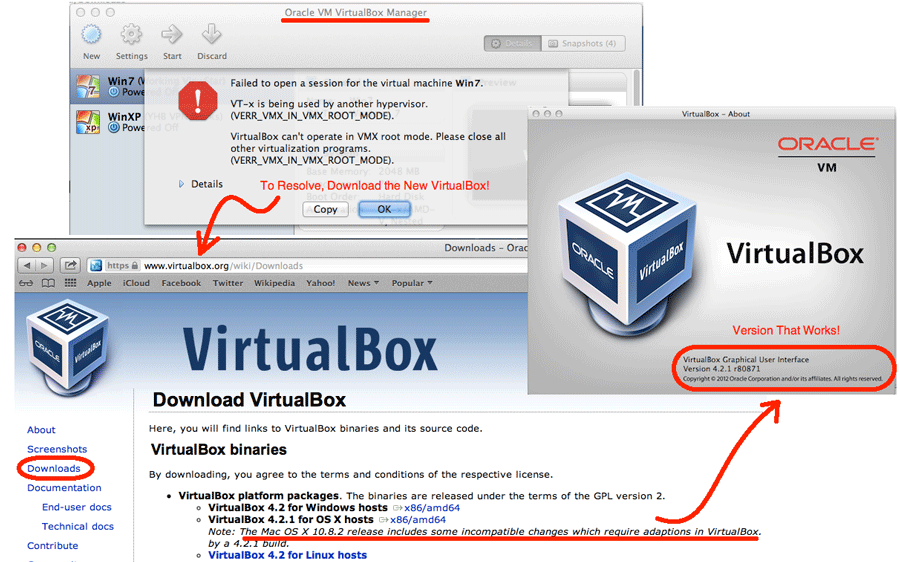In general, I am a big believer in keeping current on software patches. Many PC viruses depend upon known security vulnerabilities being left unpatched. So, regular patching thwarts PC viruses and helps keep your electronic gadgets safe from abuse. However, sometimes, patches can introduce bugs… and this happened to me this weekend!
I patched my Apple Air with the latest OSX version 10.8.2. Shortly thereafter, I tried opening an XP machine in Oracle’s VirtualBox virtualization software. I got a strange error message (see screen shot) which said “Failed to open a session for virtual machine. VT-x is being used by another hypervisor. VirtualBox can’t operate in VMX root mode. Please close all other
virtualization programs.” Well, I thought, maybe that image got corrupted. So, I attempted to start my Windows 7 image. And, received the exact same error message. Now, I was getting worried.
Searching the web for the error came up with lots of useless advice. Apparently, the error can be caused by a number of different things. Then, I came across this article which explains that the most recent OSX version upgrade causes precisely this error. See the following discussion for details:
https://discussions.apple.com/thread/4311118?start=15&tstart=0
If you read the above discussions, you might note that some folks thought it more likely to be an issue with the firmware update. But, since I had only updated the OSX version, and not the firmware, I am quite certain that the
problem was the OSX version. How to fix this? Just update your Virtual Box version!
- Download the newest Virtual Box:
- Open Safari
- Surf to http://www.virtualbox.org
- Click the Downloads button
- Click the link for OSX hosts
- Install the newest Virtual Box:
- Once the download completes…
- Double-click the downloads icon on your toolbar, and select the “Open
Downloads” menu item - Double-click the DMG file
- Double-click the VirtualBox.pkg icon in the installer window
- Now Virtual Box works again!
- Run Virtual Box from your toolbar (if installed) or from the Applications
directory - From the Virtual Box menu | select the “About Virtual Box” menu item
- Validate you are running version 4.2.1
- Highlight an existing virtual machine and click the Start button to run it
- Run Virtual Box from your toolbar (if installed) or from the Applications
Notice that you can safely update your Virtual Box version without saving or moving your existing virtual machines. Both my virtual machines worked fine after the update. I can work again. Whew!