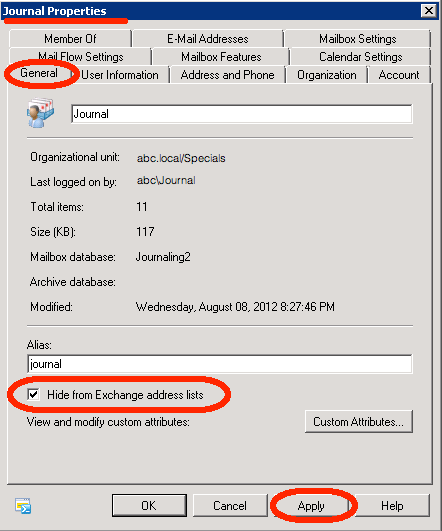If you want to make every email ever generated searchable, perhaps for legal or
compliance reasons, you can setup Exchange Journaling. To setup Journaling, you
need to dedicate an Exchange login to being the “Journal User”. Both incoming
and outgoing emails can be journaled. The actual name of the login you create
is not relevant, but what is relevant is the following:
- You want the journal user to be placed in its own dedicated mailbox database
that has journaling disabled. This is because you do not want the journal user
journaled. You don’t want to create loops! - You want the journal user hidden from the Exchange Offline Address Book.
This is because you don’t want the journal user to receive emails from other
users. - You will probably want to implement some third-party software or appliance
that polls the journal user emails and places them someplace easily searchable.
Otherwise, the journal user’s inbox will grow explosively. For instance, the
Barracuda Message Archiver is very easy to setup and use, see product details at
the following (note: Model 150 is the least expensive)
https://www.barracudanetworks.com/products/messagearchiver/models
In today’s blog, I want to focus upon 2.) above — how to hide a user from the
Address Book. This can be applied to other special service email logins, not
just the journal user, as needed.
- Open the Exchange Management Console (EMC):
- From the Start Menu | Exchange 2010 | Exchange Management Console
- Expand Microsoft Exchange On-Premise… | Recipient Configuration | Mailbox
- Locate the Journal user whose login needs to be hidden:
- In the Actions pane, click the Find link.
- Enter the users’ name or login and click the Find button.
- Double-click the result to open the users Properties dialog box.
- Toggle the hidden checkbox:
- Goto the General tab.
- Check the “Hide from Exchange address lists” checkbox.
- Click the Apply button and click the OK button to close the dialog box.
One other item I need to mention. When I upgrade older Exchange servers, I have
noticed that I need to make hidden email logins unhidden before running the
upgrade. Otherwise, the mailboxes of these hidden logins will not migrate to
the new server. Once the mailboxes are migrated successfully, the affected
email logins may be hidden using the above steps to prevent users from sending
emails to service logins.