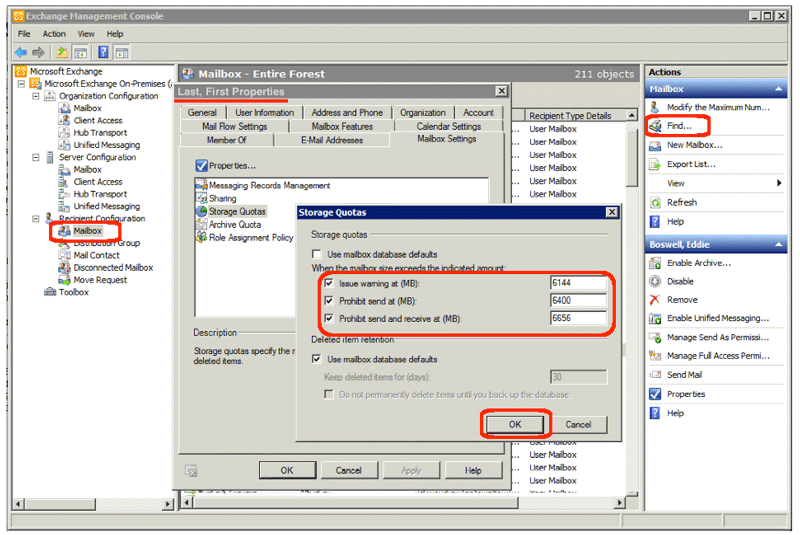Storage quotas for email accounts have been available for a long time, but many administrators still fail to use them. One reason given is that management will be affected negatively by storage limits and thus will not approve their implementation. But, this excuse is flawed, as not every user has to have the same storage limits!
My recommendation is that you define a reasonable storage limit for your organization, and this can be applied at the mailbox level. Then, make exceptions to the overall policy for those users who have a business need for more email storage. For instance, technical writers, sales persons, and management come to mind as example heavy email users.
To make the exception, do the following in Exchange 2010:
- Open the Exchange Management Console (EMC):
- From the Start Menu | Exchange 2010 | Exchange Management Console
- Expand Microsoft Exchange On-Premise… | Recipient Configuration | Mailbox
- Locate the user whose quota needs to be altered:
- In the Actions pane, click the Find link.
- Enter the users’ name or login and find them.
- Double-click the result to open the users Properties dialog box.
- Determine the current quota limits:
- Goto the Mailbox Settings tab in the Properties dialog box.
- Double-click “Storage Quotas” in the list.
- Notice that the default is that the “Use mailbox database defaults” is checked for both storage and retention.
- Save the necessary changes:
- Uncheck “Use mailbox database defaults” checkbox.
- Check the “Issue warning…”, “Prohibit send…”, and “Prohibit send and receive…” checkboxes.
- Enter valid storage limits in MB. Note that it is friendlier to progressively increase the limits and not make them identical.
(Note: the screen shot shows that a warning commences at 6GB.) - Click the OK button.
- Click the OK button again.
While you are making these changes, notice that this dialog box also controls the deleted item retention policy. So, for instance, users of Exchange 2010 can undelete items they have deleted without administrative intervention. But, in order for this feature to be available, the administrator must have setup a retention policy. You might wonder why would any user need a retention policy that differs from the default? Well, one customer had a particular user that asked for recently deleted items very often. Upgrading this customer to Exchange 2010 and setting this particular user up with a 90 day retention policy made the administrator’s professional life less hectic. On the other hand, if you have journaling setup, there would be little reason to also have a retention policy because journaling would automatically keep a copy of all user emails.