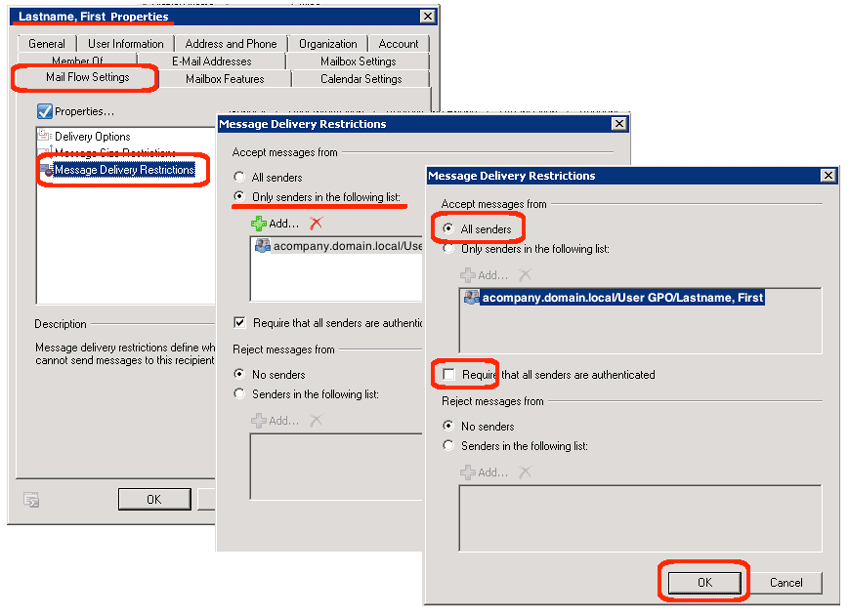Some companies, for instance for litigation purposes, end up with a long list of disabled (but not deleted) mailboxes. Sometimes, for instance when a co-op returns from college, one of these disabled mailboxes needs to be re-enabled. At one company I recently visited, the scenario was that they had disabled a mailbox in Exchange 2003, migrated it to Exchange 2010, and were then trying to re-enable it.
By the time I was asked to help, the customer had already (a) re-enabled the associated user domain login in active directory and (b) moved the user account from the disabled GPO into an active user OU. The user could login to the network and open OWA (Outlook Web Access). Yet, new emails to this user were bouncing back as non-deliverable!
The solution was to do the following:
- Run the Exchange Management Console (EMC):
- Login to the Exchange server
- From the Start menu, select Programs | Exchange… | Exchange Management Console
- Wait until it fully loads…
- Expand Recipient Configuration | Mailbox
- Open the user properties:
- In the right-hand-side action pane, click the Find link
- Enter the problem user name or email
- Search for the user and double-click the resulting mailbox
- Edit the Mail Flow Settings:
- Within the mailbox properties dialog, goto the “Mail Flow Settings” tab
- Double-click “Message Delivery Restrictions”
- Select the “All Senders” radio button
- Uncheck the “Request that all senders…” checkbox
- Click the OK button
- Click the OK button
Once the mail flow settings were enabled, new emails were delivered successfully to this user mailbox.