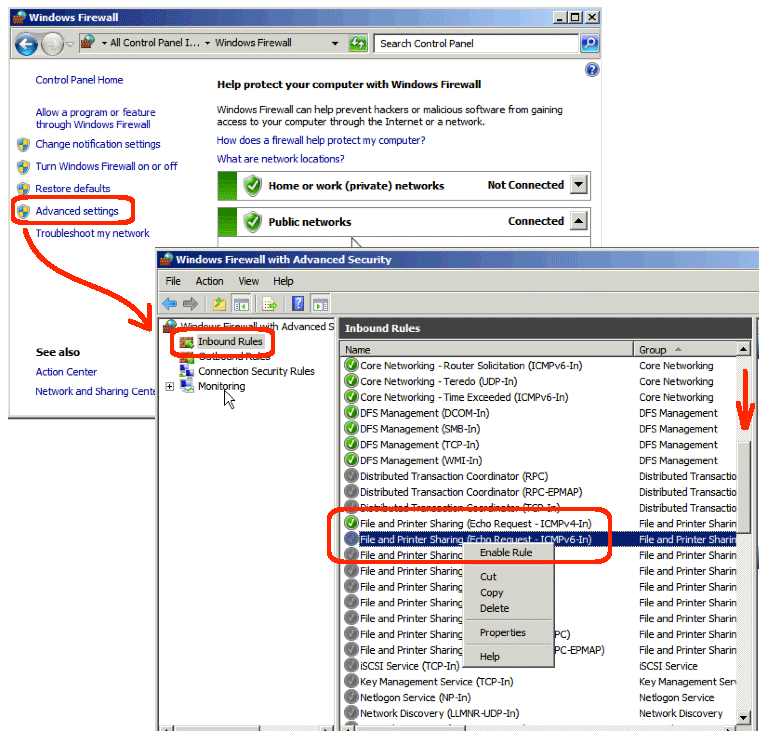Step one of most every network debug is “Does it respond to pings?” But, now with Windows Server 2008R2, the answer is always “no” which does not help with the debugging. Obviously turning off the Windows Firewall feature will allow pings but this is too drastic an approach for my taste. Creating a new firewall rule to enable pings is another option, but requires too many steps. Here is the simplest solution I have found.
- Open the Windows Firewall GUI:
- Run Control Panel
- Click the Windows Firewall icon (notice: icons are in alpha order)
- Find the appropriate inbound rules:
- Click the Advanced Settings link (on your left)
- Click the Inbound Rules link (on your left)
- Scroll down under you see “File and Print Sharing…” rules
- Enable IPv4 and/or IPv6 pings:
- Right-click “File and Print Sharing (echo reply – ICMPv4 In) and select Enable
- Optionally, right-click “File and Print Sharing… ICMPv6…” and select Enable
- Close the dialog boxes
The changes take place immediately. To test pings, move to a different machine and ping the machine you just enabled. Note that by default 2008R2 has outbound pings enabled even though the machine does not respond. So, there is nothing you need to do within the outbound rules. These steps work with Windows 7, too.