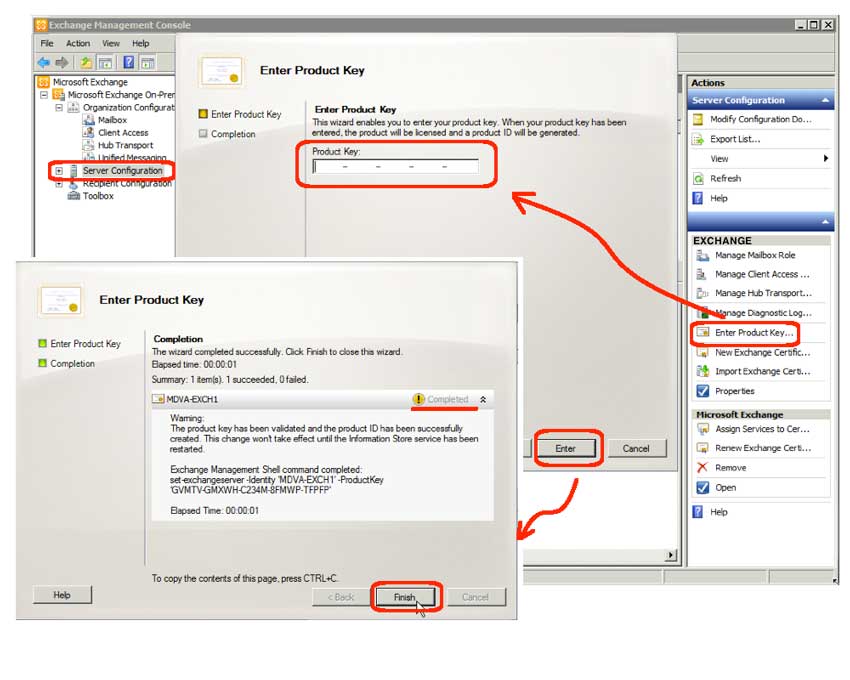If you have just installed Exchange 2010 Server, you will notice that it hounds you until you have licensed the server. What I find most aggravating is that the popup that reminds you the server needs licensing does not bother to provide a link, or any information about how to enter the product keys. So, for those that needs to know, here’s how to enter the keys:
- Start the Exchange Management Console (EMC):
- From the Start menu, select Programs | Exchange… | Exchange Management Console
- Wait until it finds your Exchange servers… EMC is communicating with the domain
- Navigate to Microsoft Exchange On-Premises | Server Configuration
- Request to enter the product keys:
- Highlight one of you servers
- In the action pane, the right most area of the EMC, click “Enter Product Key…”
- Enter the product key:
- The “Enter Product Key” popup appears
- Enter your product key and click the Enter button
- Click the Finish button
Note that if you have installed multiple Exchange servers, for instance you have separated your Internet facing OWA (Outlook Web App) from your internal servers, you need to follow the above procedure for each server installed. You can do all this from any EMC GUI in your domain, e.g. you don’t have to be logged into the particular Exchange server you are licensing.