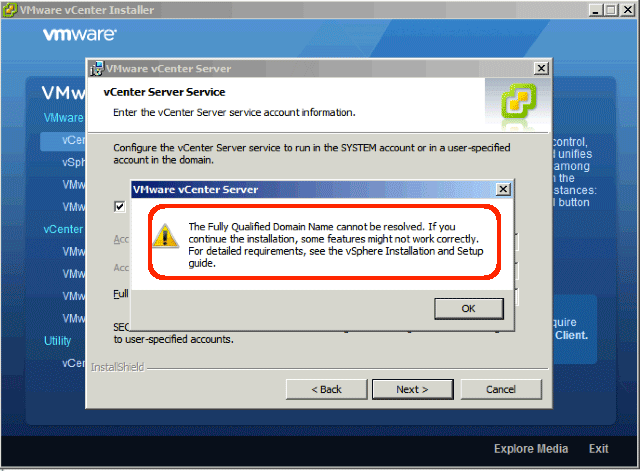Have you ever wanted to install vCenter in an environment that has no domain server? For instance, perhaps you just wanted to install vCenter in a lab environment. Well, everything goes fine until you receive the installation error, “The Fully Qualified Domain Name cannot be resolved. If you continue the installation, some features might not work correctly. For detailed requirements, see the vSphere Installation and Setup guide.”
If you goto the guide referenced, it says “Assign a static IP address and host name to the Windows server that will host the vCenter Server system. This IP address must have a valid (internal) domain name system (DNS) registration… Ensure that the vCenter Server is installed on a machine that has a resolvable fully qualified domain name (FQDN)… If the FQDN is resolvable, the nslookup command returns the IP and name of the domain controller machine.”
So, it seems that the folks at VMware are assuming that the vCenter server will be placed in AD and that it will be given forward and reverse DNS pointers to its static IP address. But, what if you don’t want to place the machine in a domain? Here’s the work around solution.
- Open the hosts file for editing:
- On the vCenter 2008R2 server, open Windows Explorer.
- Navigate to the following directory: c:\windows\systems32\drivers\etc
- Open the hosts file in notepad.
- Add entries to the local hosts file:
- At the bottom of the file, add: IP tab FQDN
(For instance: 192.168.1.3 vCenter.abc.local) - On the last line, hit
to add another line below the last entry (this is important). - Save and close the hosts file.
- At the bottom of the file, add: IP tab FQDN
- Test your changes:
- Open a new DOS command prompt.
- Type the following and validate the IP address is returned: ping FQDN
- Type the following and validate the FQDN is returned: nslookup IP
Now, you should be able to install vCenter and all its features will work correctly. I’ve tested this in the lab, and it works fine.