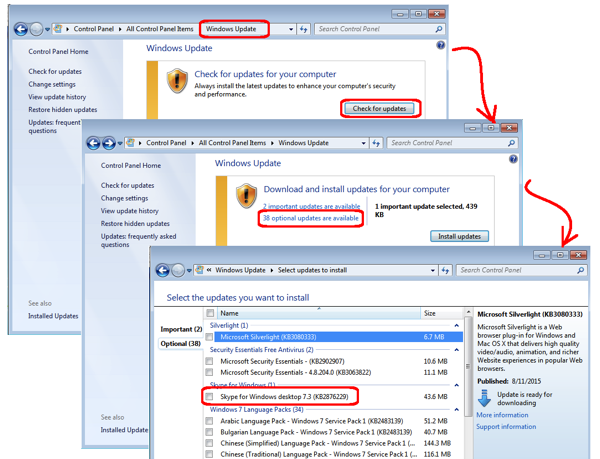Last week, I patched my Windows 7 machine, and was surprised to see a Skype update listed as an available download and patch. What surprised me about this optional update was that Skype is not installed on my Windows 7 machine. This implies that now you can complete a fresh install directly from the Windows Update interface without downloading anything from the Skype website.
Here are the steps to find Skype for Windows in Windows:
- Check for Updates:
- Run Control Panel | Windows Update
- Click the “Check for Updates” button
- Look for Optional Updates:
- Once the check complete, click the “optional updates are available” link
- Scroll down and check “Skype for Windows”
- Click the OK button at the bottom of the dialog box
- Complete the Installation:
- Click the “Install Updates” button
- Run through the installation wizard
If you don’t have a Skype account, you can either use your existing Microsoft account (including Hotmail, Xbox Live, Windows Live, or Windows Phone accounts), or sign up for a free Skype account. Making calls to other Skype members is free. If you want to be able to call land-lines and cell phones, that requires a subscription or credit on a call-as-you-go plan. If you want land-lines or cell phones to be able to call you, you must order a “Skype number”. Currently, $30.50 annually gets you outbound calls to the USA and Canada. And, getting a USA “Skype Number” (for inbound calls) is an additional $30 annually for a grand total of $60.50 annually. See www.skype.com for more information.