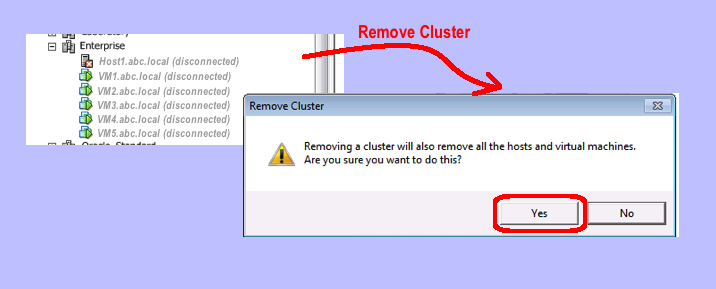I needed to move some hosts from one vCenter to another one. I had virtual machines running on these hosts, and did not want to shutdown the machines in order to accomplish the switch. What was the best way to accomplish this? At first, I attempted to use the “Remove” menu item when highlighting the first host to be moved. This generated a popup warning telling me that I needed to shutdown the virtual machines: definitely not what I wanted to do. Next, I used the “Disconnect” menu item when highlighting the first host to be moved. This worked great, because the virtual machines continued running and I simply used the “Add Host” feature in the new vCenter. But, that left me with a cluster full of non-responsive hosts in the original vCenter — see my screen shot of the Enterprise cluster. How do I clean that up? And what does Remove Cluster do? Well, I figured these things out, too, and here are all the steps.
- Disconnect hosts:
- Use the vSphere client or the Web client to connect to the source vCenter server
- Highlight a host, right-click and select “Disconnect”
- Repeat for all the hosts being moved, your virtual machines will continue running
- Add hosts:
- Login to the new vCenter server
- Goto “Host and Clusters”
- Click the “Add Host” link
- Enter the DNS name of the host
- Enter the host credentials (e.g. root and the root password)
- Complete the wizard
- Repeat for each host you removed from the source vCenter
- Cleanup the source vCenter
- If you are only removing a couple of hosts from a cluster, you can highlight the disconnected host and select “Remove”
- Else if you are removing all the hosts in a cluster, highlight the cluster, and select the “Remove Cluster” menu item
- Click yes to confirm you want to proceed, noticing that removing hosts or clusters also removes historical information
Most importantly, removing a host or cluster from the source vCenter does not affect the functioning host(s) in the new target vCenter. Using the above procedure, I was able to move hosts from one vCenter to another without shutting down the virtual machines they were hosting, or migrating virtual machines around. Note that if you have VMware Site Recovery Manager (SRM), you will need to delete any recovery plans or protection groups prior to moving virtual machines which are SRM protected. If you don’t do this, you will end up with placeholders that don’t do anything but cause confusion at your DR site.