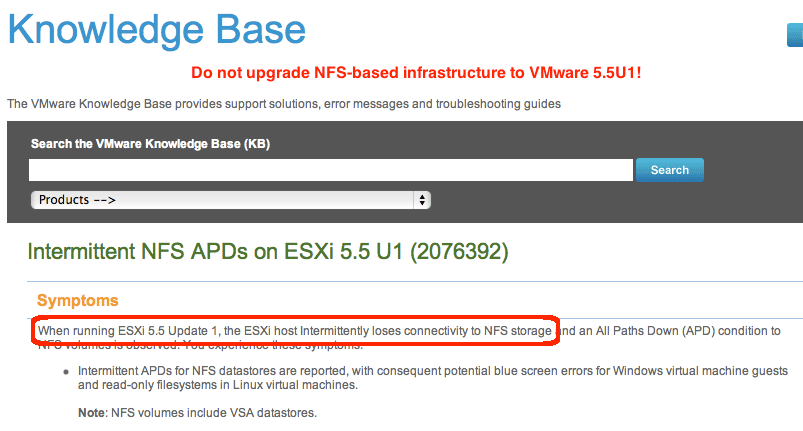There are four possible kinds of connectivity storage to VMware: local hard drives on the host, iSCSI over Ethernet, Fiber Channel connections to storage, or NFS mounts over Ethernet. The trend I’ve seen is that more and more customers are moving towards NFS mounts, especially with the newer 10GB Ethernet network ports. So, the recent bug that VMware reported, that VMware 5.5 update 1 (5.5U1) randomly dismounts NFS connections, is quite impacting to customers who have NFS mounted virtual machine files (vmdks).
To see more about this bug, and to see if a patch has been released, goto the VMware website, from which my screen shot was taken:
http://kb.vmware.com/selfservice/…
As of this writing, the resolution VMware suggests is to run the previous version, VMware 5.5 general release (5.5 GA) and to not apply patches except for applying the one patch that resolves the heartbleed vulnerability. I’ll post how to do that soon, perhaps even tomorrow.
In the meantime, to install VMware 5.5 GA, if you have a Dell host use the following image, which include the Dell drivers:
http://www.dell.com/support/drivers/…
Or, if you have an HP host, download this image instead, which includes the HP drivers:
https://my.vmware.com/web/vmware/…
To use the ISO images, you can either attach them as a virtual CD/DVD drive to your host and boot from the attached drive, or you can use Update Manager to upgrade ESXi. The latter is documented in two previous posts, begin by creating an Update Manager baseline:
https://www.orionscache.com/2013/08/first-steps-to-upgrading-a-vmware-host/
And, then to complete the process, use the baseline to upgrade your host:
https://www.orionscache.com/2013/08/completing-a-vmware-host-upgrade/
I hope this has been helpful to you, and that it prevents you from accidentally upgrading to update one and losing connectivity to your NFS exports.