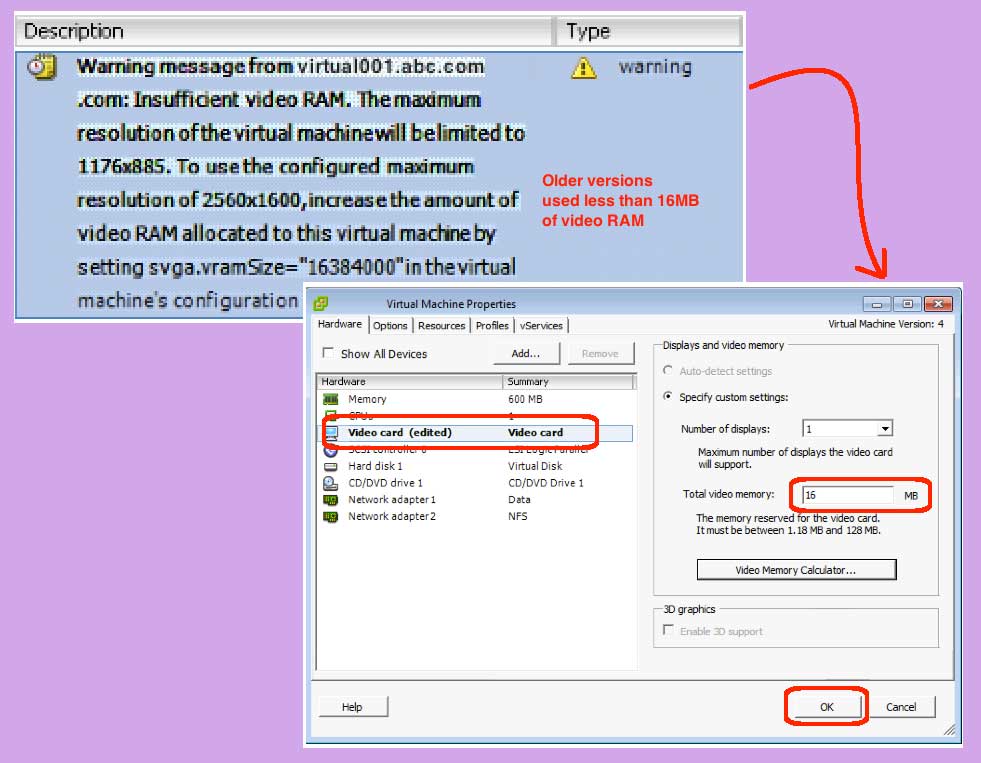I recently visited a customer who had upgraded themselves from VMware 4.x to VMware 5.1. Looking in their event logs, we found a bunch of virtual machines reporting, “warning message: insufficient video RAM. The maximum resolution of the virtual machine will be limited to 1175×885. To use the configured maximum resolution of 2560×1600, increase the amount of video RAM allocated to this virtual machine…” So, where does one increase the virtual machine video RAM?
- View the error message:
- Run the vSphere client
- Login to the vSphere client with admin privileges
- Highlight your virtual machine
- Goto the “Tasks and Events” tab
- Scroll down, or use the “Description, Type, or Target” field to search for video RAM errors
- Resolve the error:
- Goto the Summary tab
- Power off the virtual machine
- Right-click on the virtual machine and choose Edit Settings
- Click the Hardware tab
- Click Video Card row
- Select “Total Video Memory” field and enter 16
- Click the OK button to close the dialog and save your changes
- Power on the virtual machine
Once you have made the changes, you can validate that it resolved the error warning by running your virtual machine and validating that no new messages appear in the “Tasks and Events” tab. I think the reason this error happens is that virtual machines created in older versions of VMware have a smaller video RAM allocation. I noticed that freshly instantiated virtual machines do not have this problem, as they are created correctly with 16MB of video RAM. So, if you have recently upgraded from VMware 4.x, you should probably fix any templates first, as you don’t want to propagate the problem into newly cloned virtual machines.