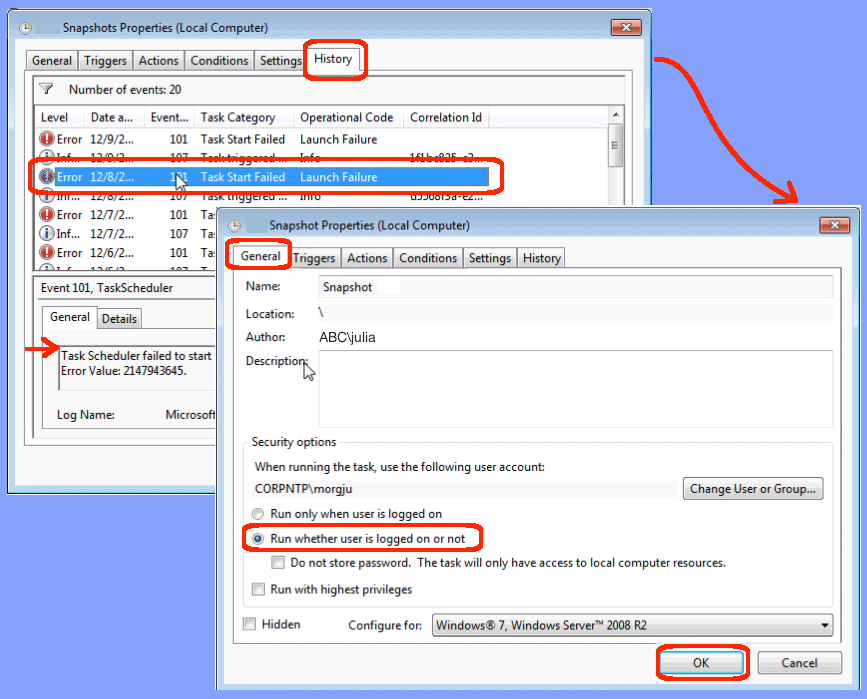So, last week, I created a scheduled job in Windows 7. I setup the job using the wizard to run daily. To my surprise, it never ran, so I had to go investigate why it was failing. In the History tab, the job was failing with “Task Start Failed” and error value: 2147943645. Turns out that the wizard defaults to allowing the job to run only if a valid user is logged in. I resolved this problem easily by following these steps:
- Edit the scheduled job:
- Open Control Panel | Administrative Tools | Task Scheduler
- On the left, highlight “Task Scheduler Library”
- Scroll down to find you task, and click the Properties button in the Actions List (on your right)
- Validate the error message:
- Goto the History tab, validate the error you is error value: 2147943645
- Edit the schedule:
- Goto the General tab
- Note that “Run only when user is logged on” is selected by default
- Select “Run whether user is logged on or not” radio button
- Click the OK button
- Confirm your saved changes by entering the password of your user
Notice that for the scheduler to run the job whether or not the user is logged in, the scheduler must save the user’s password. Also, notice that the assigned user needs to have the “Log on as a batch job” privilege, which can be assigned using Control Panel | Administrative Tools | Local Security Policies | Local Policies | User Rights Assignment. By default any member of the Administrators group has this privilege.