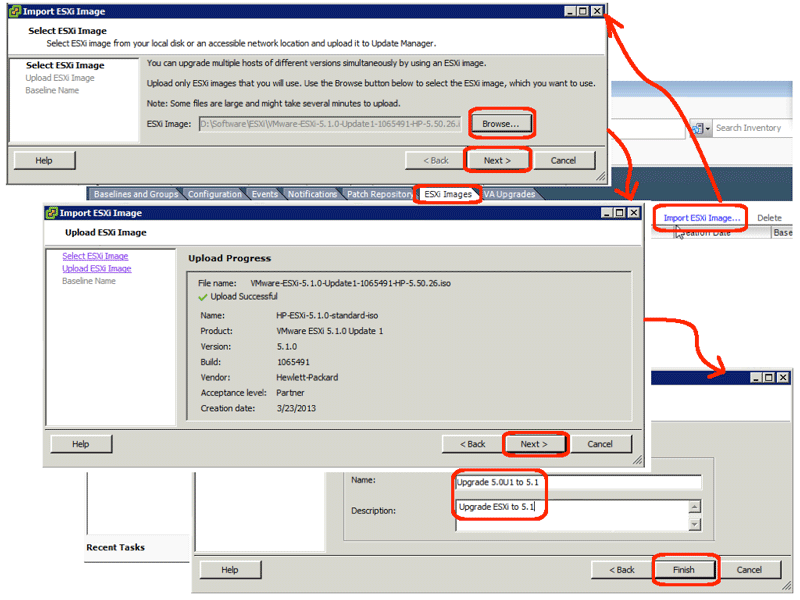VMware vCenter 5.1 can manage both VMware 5.1 ESXi hosts and VMware 5.0 ESXi hosts. But, VMware vCenter 5.0 cannot manage VMware 5.1 ESXi hosts. This means that if you are upgrading VMware in your infrastructure, you need to first upgrade vCenter and then upgrade your hosts.
There are two approaches to upgrading the VMware hosts. First, you can just re-install the new host software, effectively re-imaging the host. Of course, doing so would remove any old local logs, require you to re-apply configuration changes, and re-insert the host into its cluster. The second approach is to run an upgrade via VMware Update Manager. Assuming you have Update Manager already installed, this is the preferred method, and today we will document how to setup the upgrade.
- Download the newest ESXi image, 5.1 U1:
- Open a web browser
- Goto the following URL: https://my.vmware.com/web/vmware/details?downloadGroup=HP-ESXI-5.1.0U1-GA-25APR2013&productId=285
- Click the Download button
- Enter your VMware login credentials
- Complete the download
- Enter Update Manager:
- Run the vSphere client
- Highlight the host you want to upgrade
- Goto the Update Manager tab
(Note: if this tab is not available, the Update Manager plugin has not been installed)
- Enter Update Manager administrative GUI:
- Click the “Admin View” link within the Update Manager tab
- Goto the “ESXi Images” tab
- Click the “Import ESXi Image…” link
- Complete the import wizard:
- Click the Browse button and select the ISO image you downloaded in step 1
- Click the Next button
- Validate the response is “Upload Successful” and click the Next button
- Enter a name and description that you will recognize, and click the Finish button
Your new image should be listed under the “Imported ESXi Images” section of the ESXi Images tab within Update Manager. Note that the reason to download the HP image versus downloading the generic VMware image is that the HP image includes HP network drivers. Obviously, if you are using a different vendor’s hardware you should download the appropriate image for their hardware. If you cannot find an appropriate image, you can download the generic VMware image, and then install any necessary drivers. Using the newly available image will be the subject of our next post.